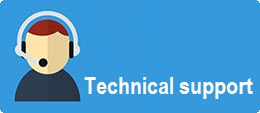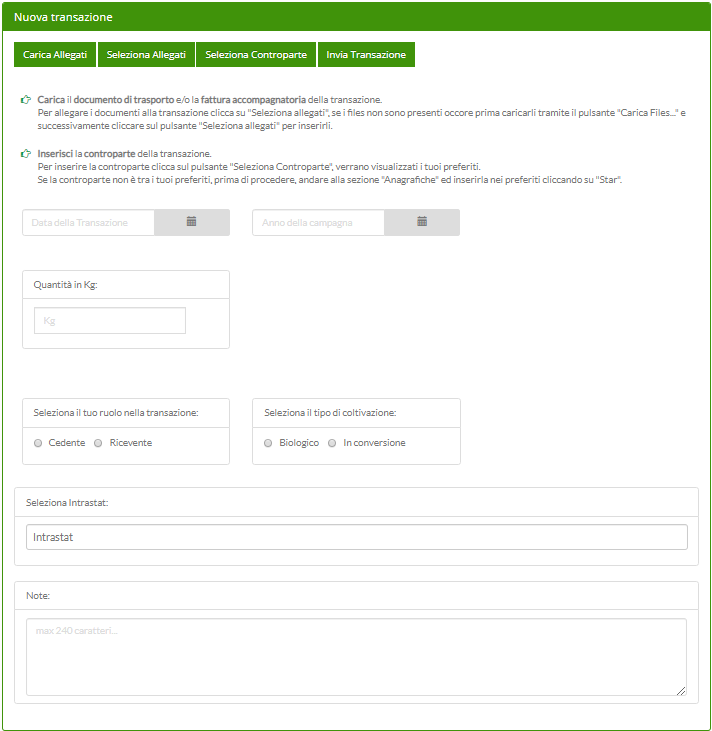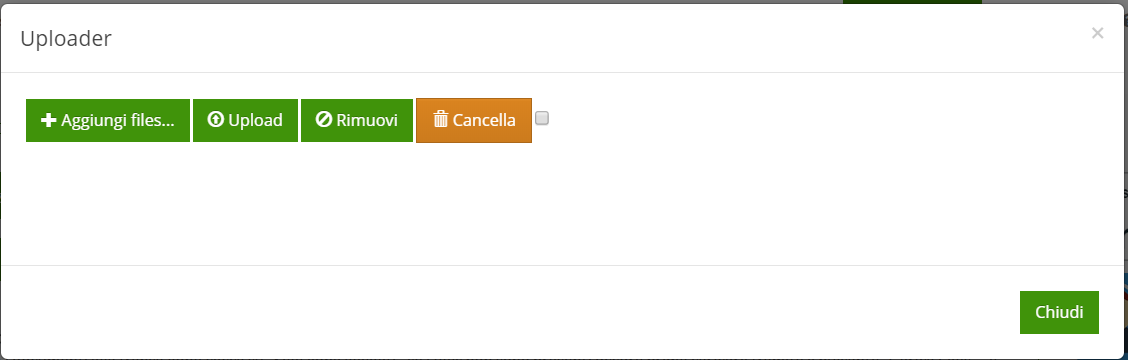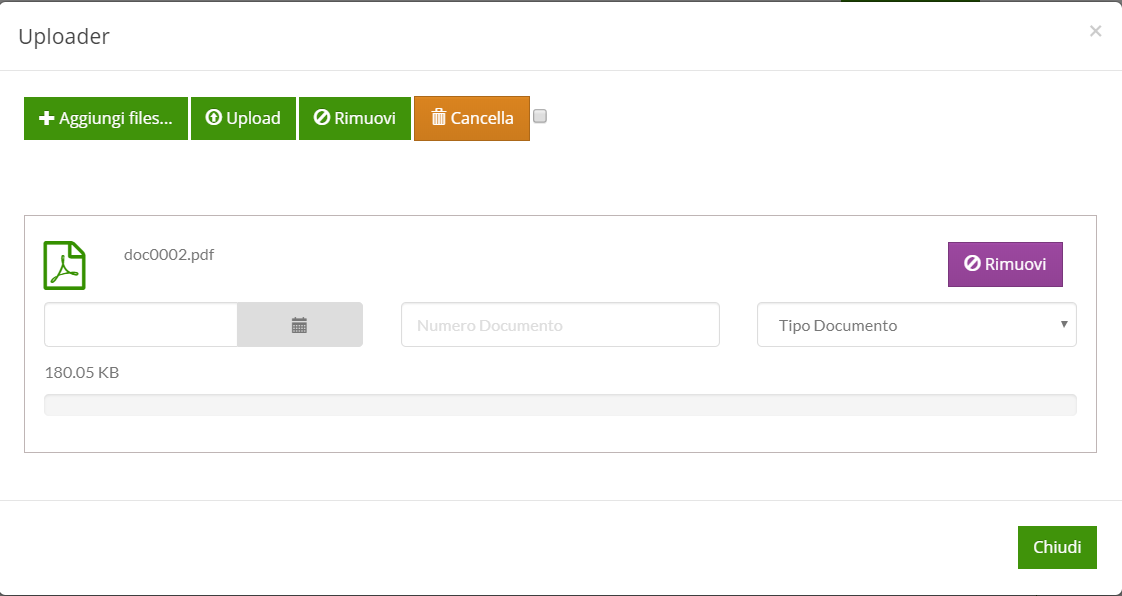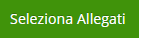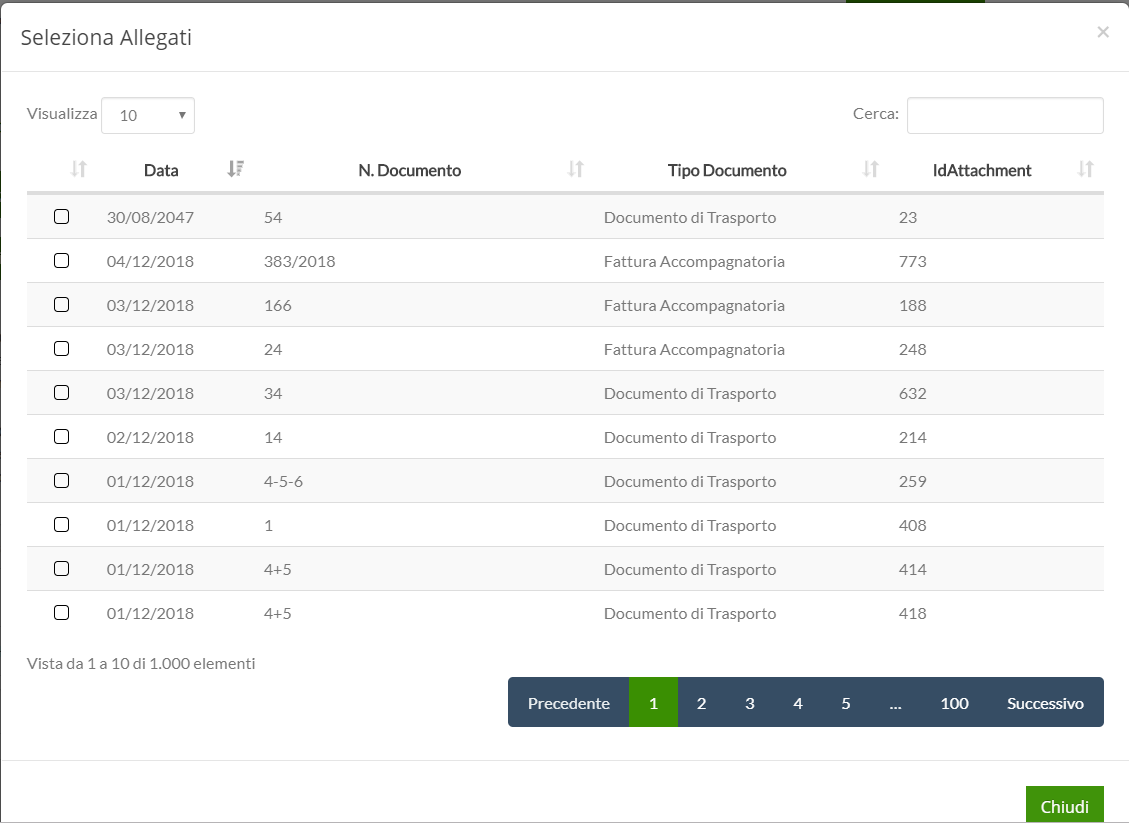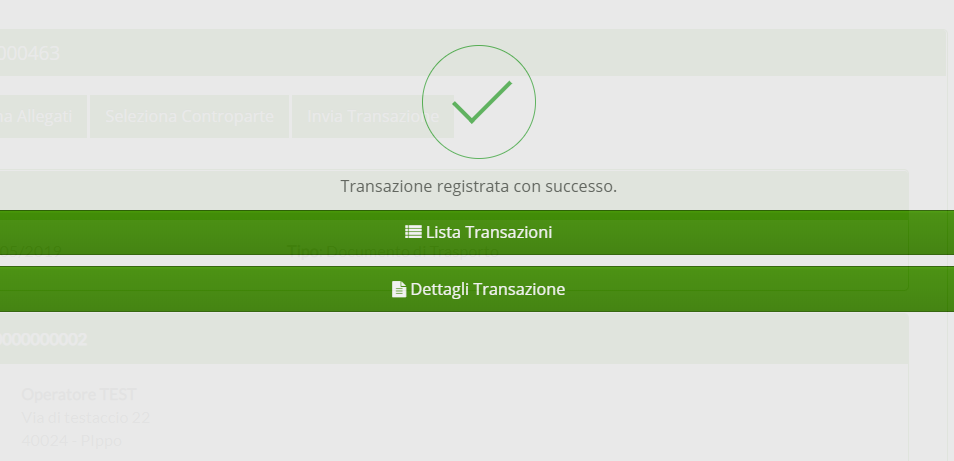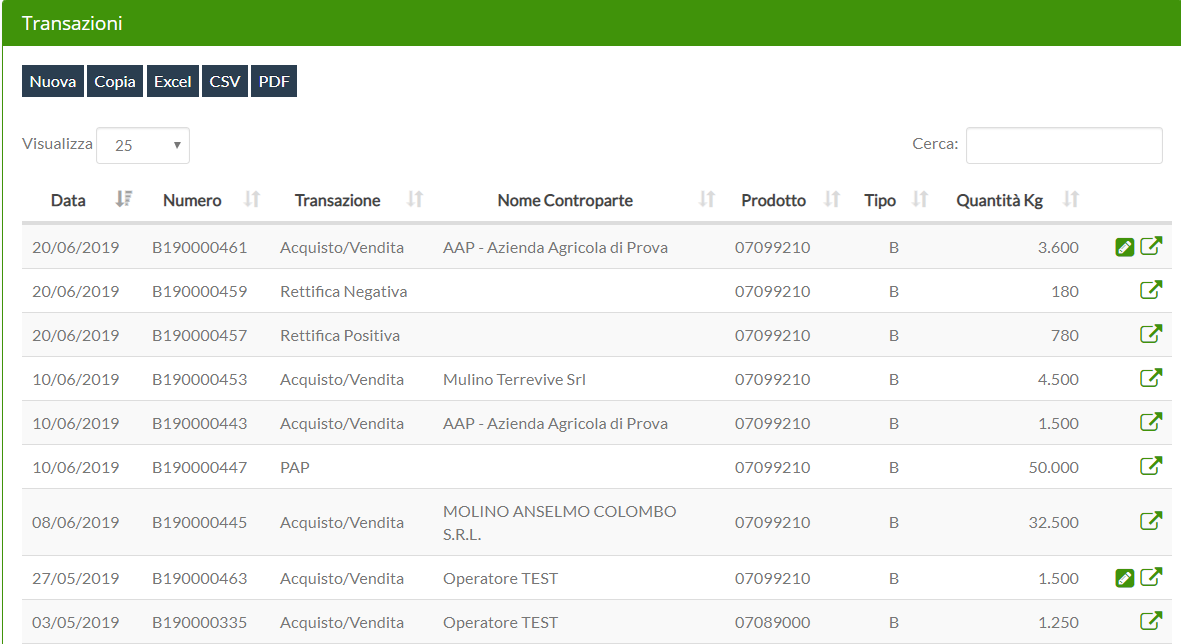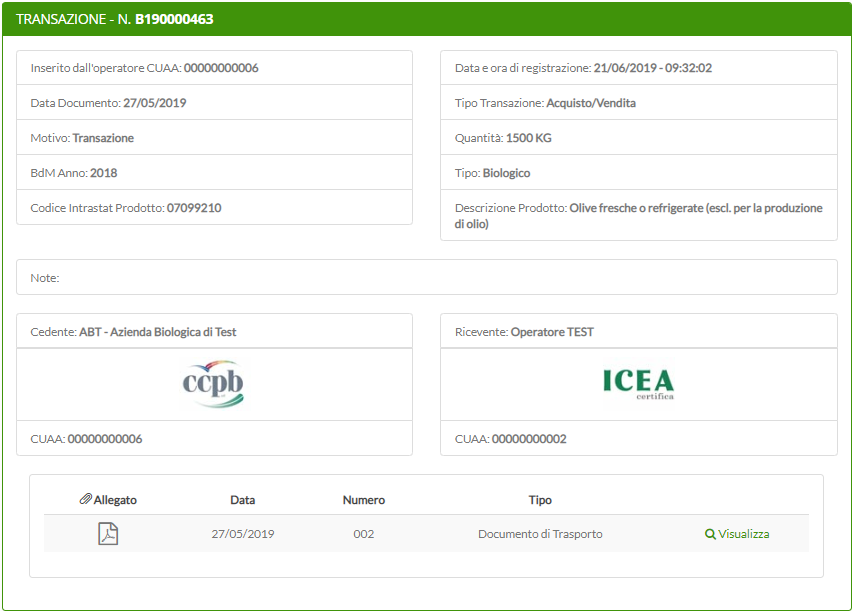Clicking on ![]() menu is diplayed Intrastat code page:
menu is diplayed Intrastat code page: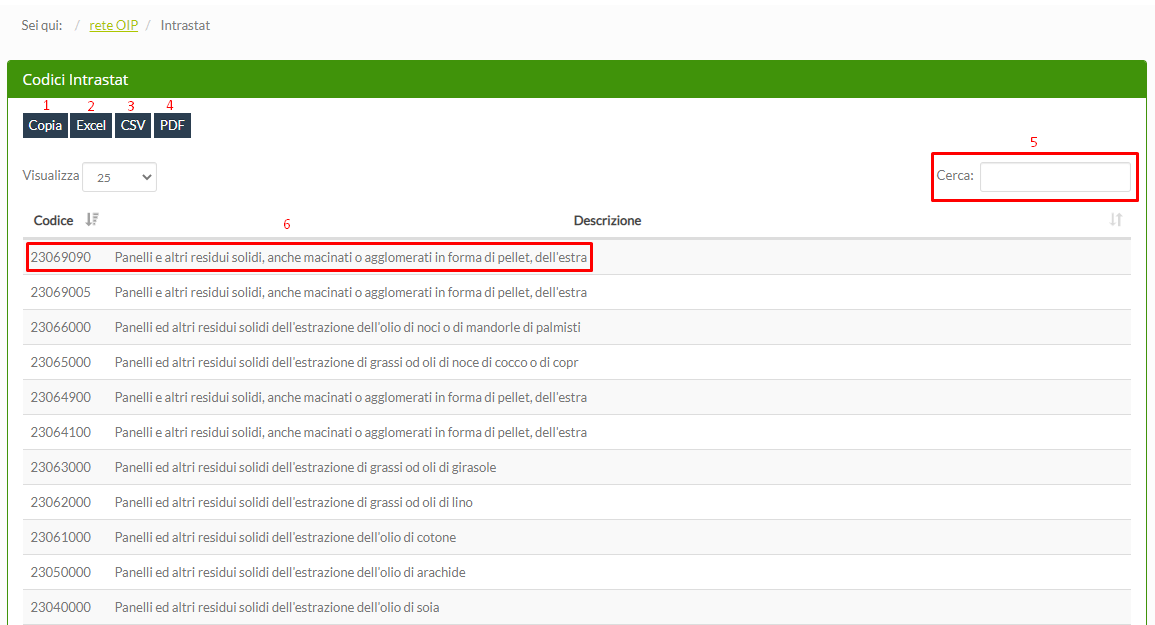
1:  Copy the list to the clipboard
Copy the list to the clipboard
2:  export the list as an Excel file
export the list as an Excel file
3: export the list as a CSV file
export the list as a CSV file
4: export the list as a PDF file
export the list as a PDF file
5:Cerca search Intrastat code using numbers or keywords
6: Intrastat code + Code description
What Intrastat code is?
Intrastat Code is a code that allow to each nation member of European Union to identify univocally a product
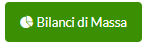 menu, operator's Mass Balance page is diplayed. Mass Balance are ordered by default from newest to oldest.
menu, operator's Mass Balance page is diplayed. Mass Balance are ordered by default from newest to oldest.When you open the page you will see a screen similar to this one:
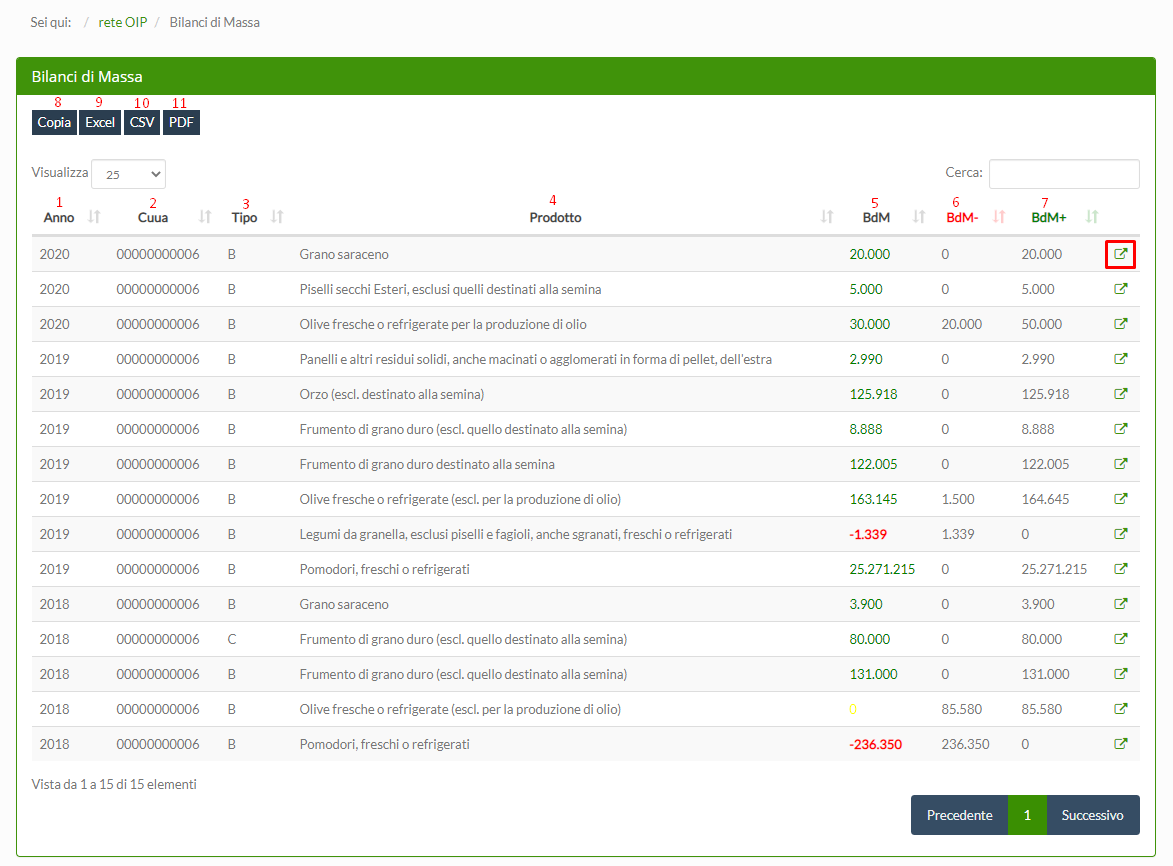
1: Anno campaign year
2: CUAA corporate CUAA
3: Tipo type of production (organic or in conversion)
4: Prodotto description of the Intrastat code
5: BdM Mass Balances
6: BbM- negative Mass Balance, it takes into account only the sales of product.
7 BdM+:positive Mass Balance, it takes into account only product receptions (purchases)
8: 
9: 
10: 
11: 
: Mass Balances details. Clicking on this icon you wil be able to see the movements list (transactions, PAP, adjustments...) of the Mass Balance
BdM - Mass Balance: difference between the quantity of product acquired (production and/or purchase) and the quantity of product sold (sale and/or processing). Each Bdm is uniquely identified by 4 data: operator’s CUAA, product intrastat code, product type (organic/ in conversion), Year.








What do you need to enter a transaction?
To know all the data necessary to register the transaction:
Campaign year (harvest/PAPv) to which the transaction refers
Description of the product object of the transaction
Type of product object of the transaction: organic or in conversion
Quantity of the transacted product in Kg
Documents to attach: DDT or accompanying invoice (allowed file .pdf, .jpg,.png)
How to enter a transaction?
After the login to the rete OIP platform, click on the ![]() menu item. Clicking on the button
menu item. Clicking on the button 
If the documents inerent to the transaction (DDT, Compensation Self Billing...) have not yet been uploaded, click on 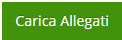
The following screen will open
Click on 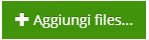
The following screen will open.
In the boxes below the file name insert, as required, the date, the number and the type of the document.
Click on 
At this point you can click on
You will see the screen that displays a list of the available attachments..
Select the desired one with a flag and click on Chiudi.
The next step is to click on the button 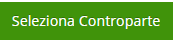
Fill in all the data fileds required by the Nuova Transazione screen and then click on 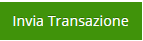
At this point, if you want, you can click on Lista Transazioni to see the list of all the transactions, your transaction included
Or you can click on "Dettagli transazione" that will open a screen that shows you all the details of the inserted transaction