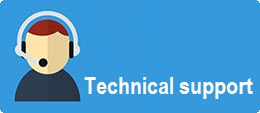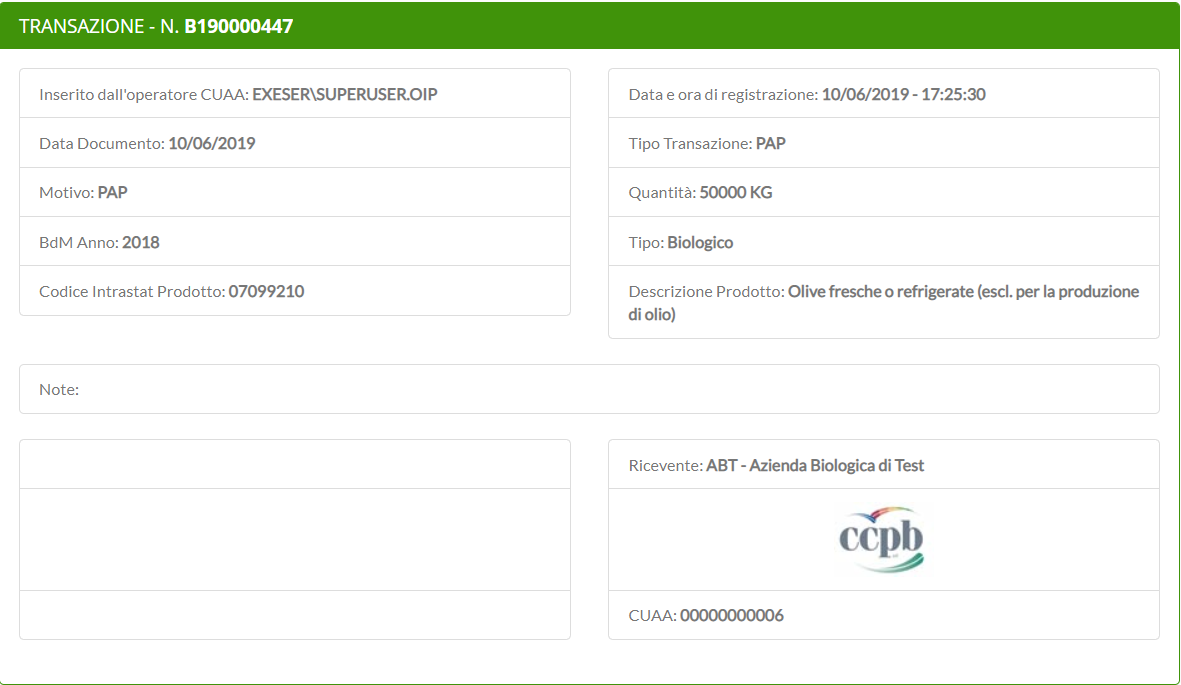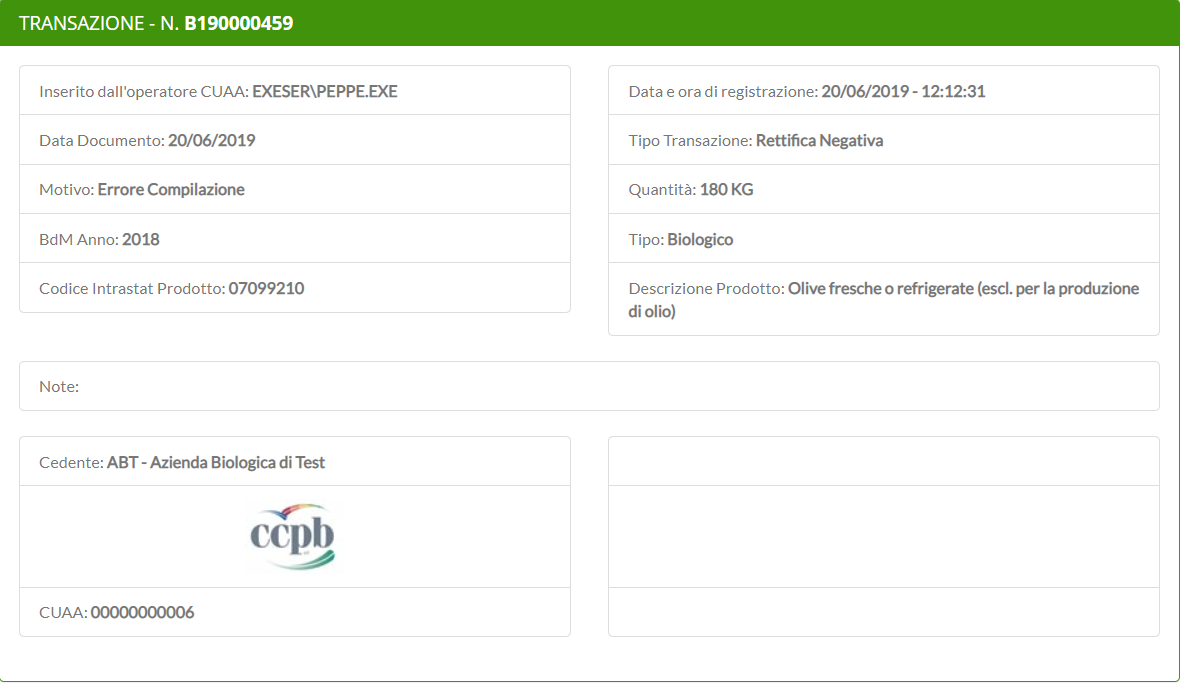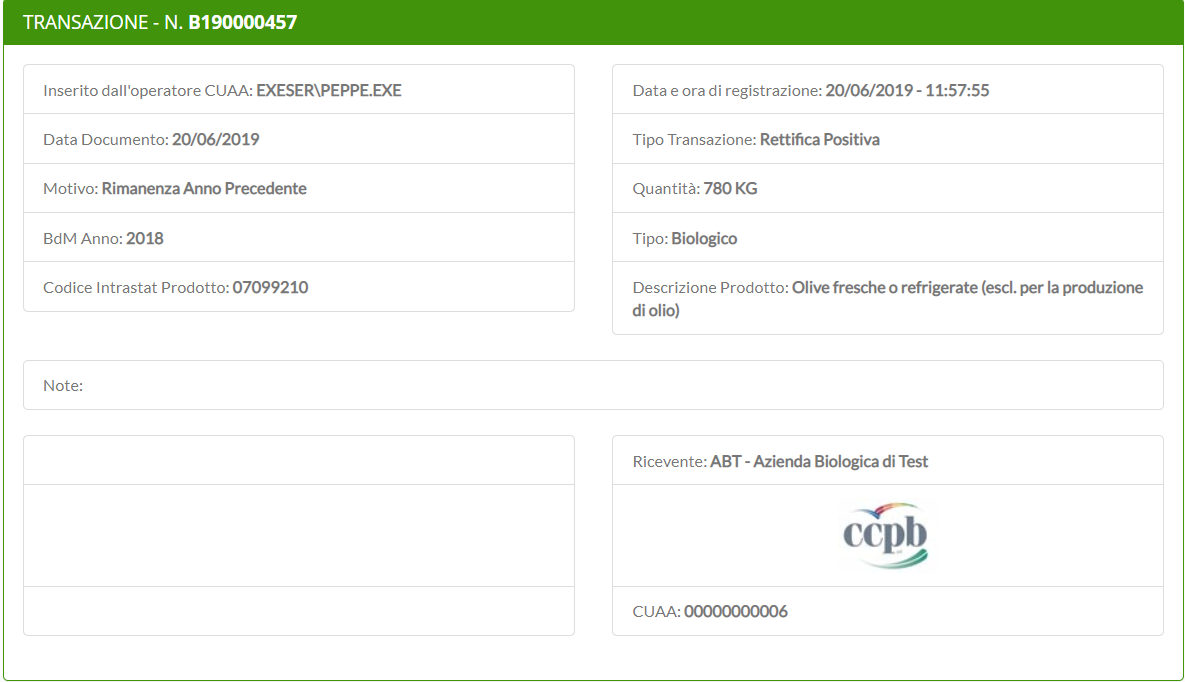Clicking on main menu item ![]() , is displayed a page showing all entered transaction. Clicking then on
, is displayed a page showing all entered transaction. Clicking then on ![]() icon near a transaction will open a screen with all the details of that transaction:
icon near a transaction will open a screen with all the details of that transaction: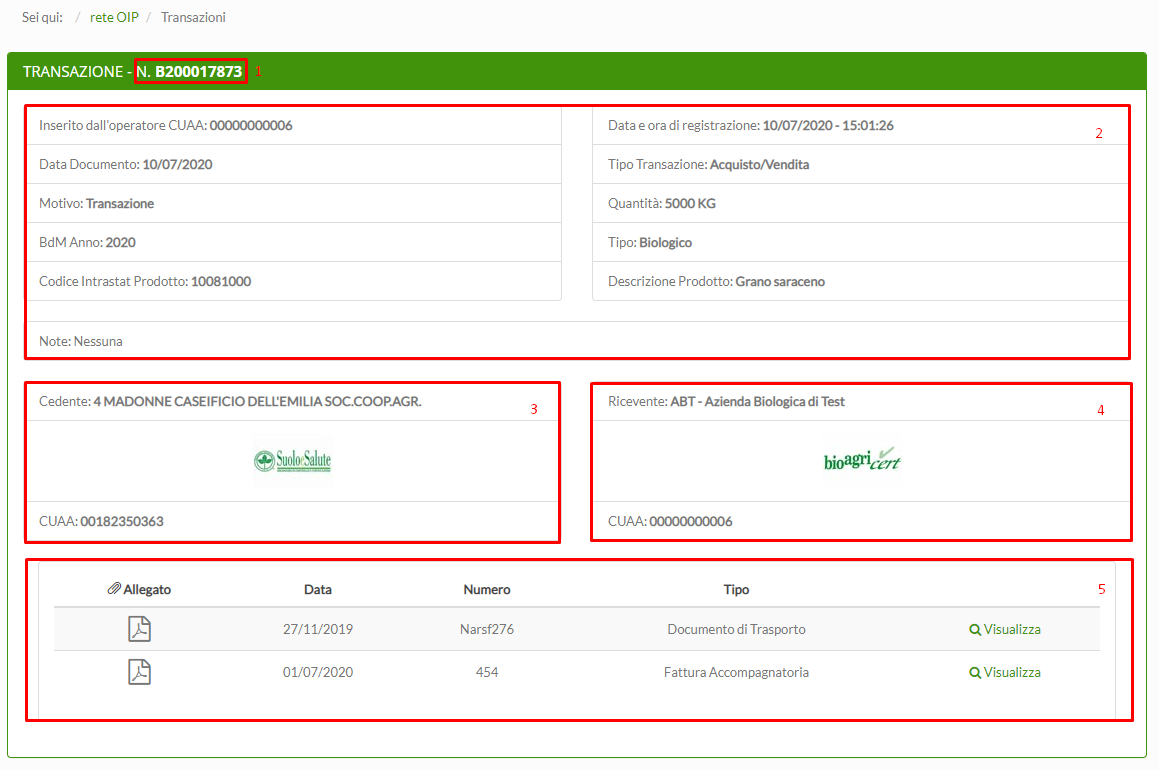
1: Transaction number
2: Transaction details
3: Receiver's CUUA and his data
4: Transferor's CUAA and his dataCentral panel
5: Attachments
Here some examples of screen with transactions' details:
Example of PAP
As you can see, the screen with PAP (Annual Production Program) details displays only the receiver's data, because there was no transaction
Example of Negative Adjustment
The negative Adjustment's screen will display only the transferor's data, because this company is the subject of the adjustment.
Example of Positive Adjustment
The Positive Adjustment's screen will displays only the receiver's data, because this company is the subject of the adjustment.